OTT-play
Setting up view mode with the OTT-Play App
Launching OTT-play using «Media Station X» (recommended for TV of the last 3-5 years)
Download the app «Media Station X» from the store, go into its settings, and set the homepage to «ott-play.com»
Also in the settings of «Media Station X» you can turn off the transition confirmation and the launch will happen with no confirmation
An icon of OTT-Play will appear after launching the app and launch itself:
Settings - Start Parameter - Setup. Configure the link in settings - ott-play.com and apply it.
Settings - Validate Links - No - the ott-play app launches with no extra confirmation.
Flash Drive Setup (for the old TV models only)
Download the archive.
Unpack and move to the flash drive - two directories should appear at the root of the flash drive: Developer и lgapps
Insert the flash drive into the TV, and an app will appear in the list.
After the app launch, a warning will appear, claiming that there are no playlists set up. Remove the warning with the button “Ok”
Setup
Go to Settings
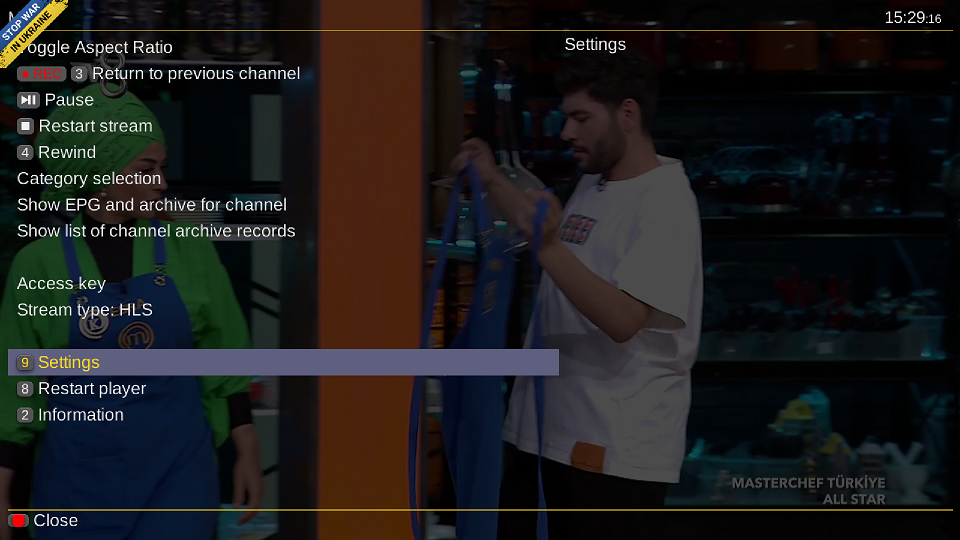
Then you should select "Changing the provider"
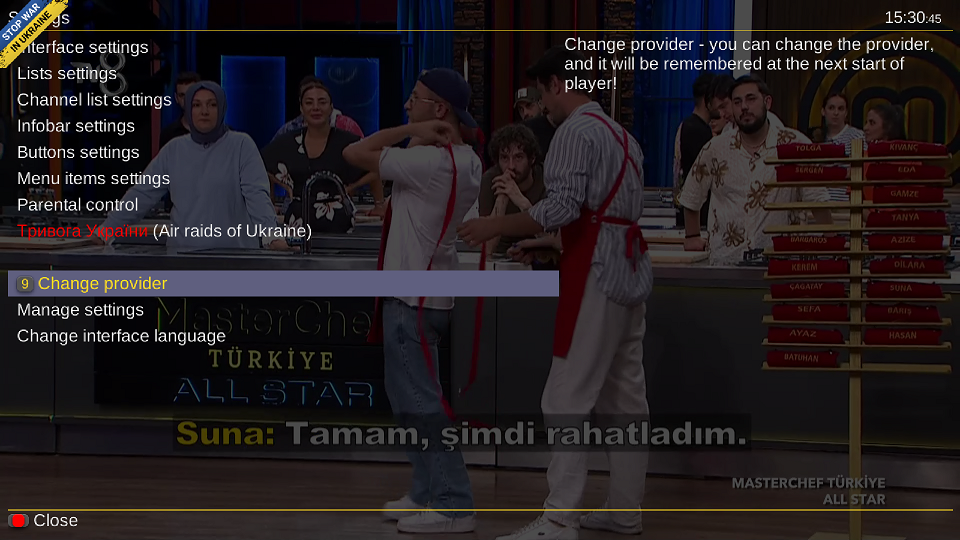
Select "Raspberry TV"

Select "Access key"
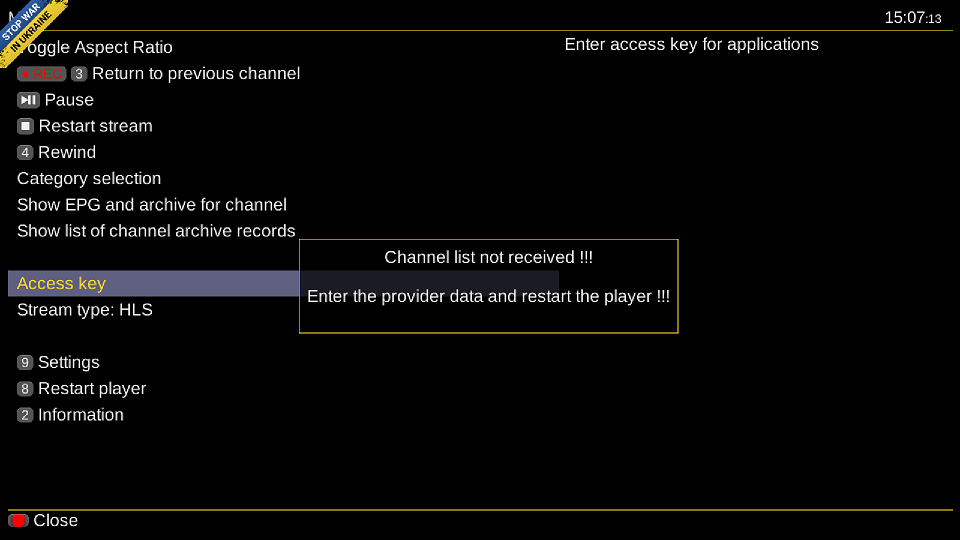
Provide the access key from the Raspberry TV homepage. You need to have active test or package

Add access key to the app.
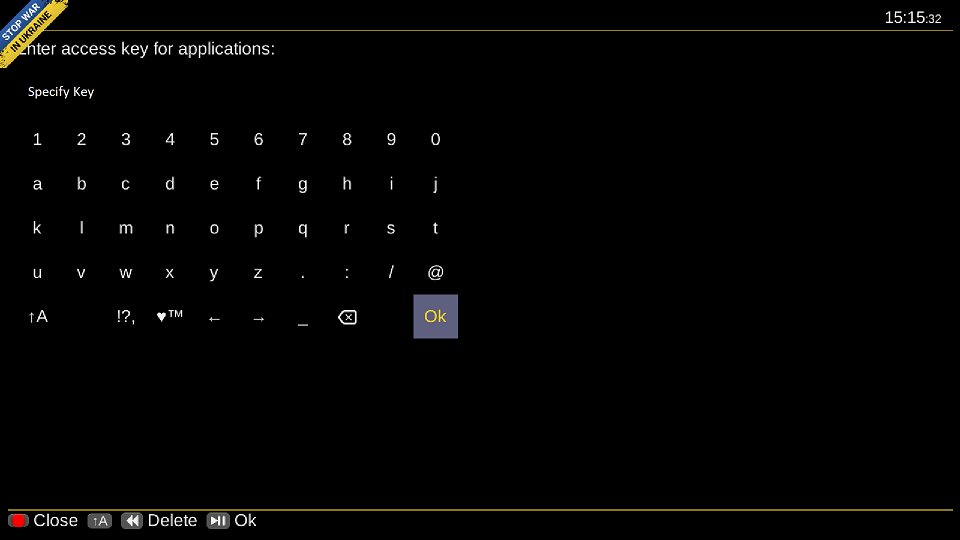
Save and reload the player. After the reload a list of channels will appear that has got a convenient list, category, and archive navigation.
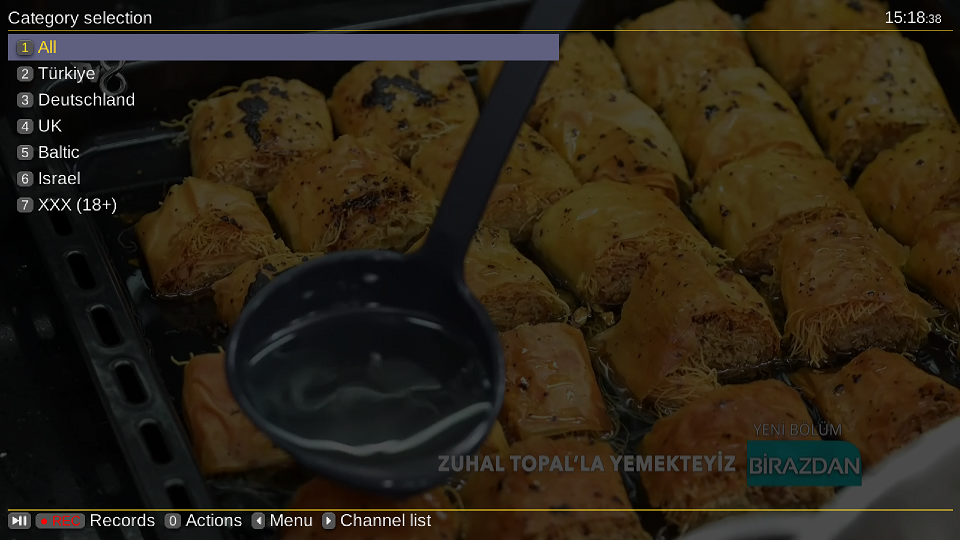
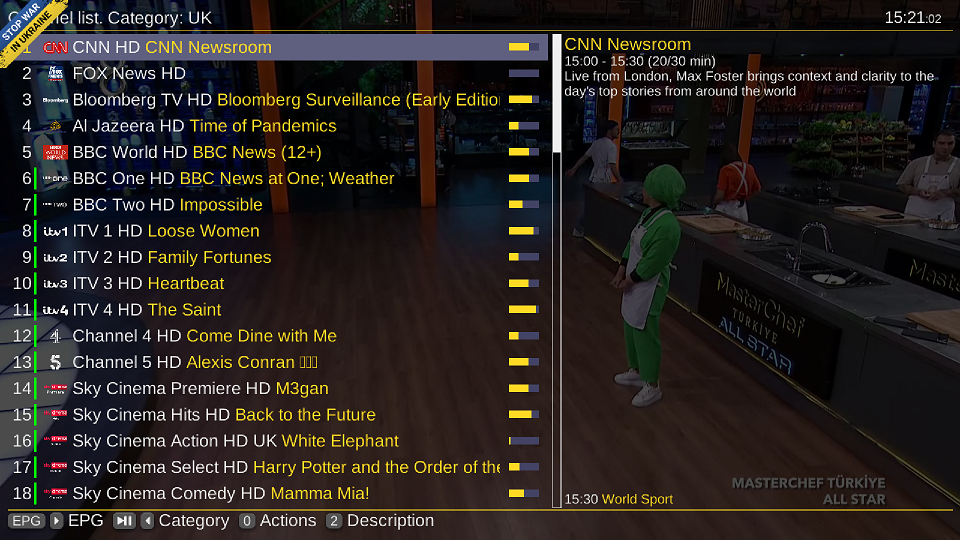
Enjoy!