OTT-Play
Setting up OTT-Play through the Hbbtv app
Tested on vu+ ultimo, vu+ zero, vu+solo2 receivers with OpenPli 6, OpenATV, VTI.
Here’s how to launch it:
Install the HbbTV plugin from the feed (in many images, it might already be present, but it may need an update).
In the plugins list, a new item "YouTube Settings" will appear - you need to replace the YouTube link with http://ott-play.com/e2?raspberrytv
You can also choose to display it in the main menu.
In the add-ons menu (blue button or long-press the blue button), launch the "YouTube TV" option (or in the main menu if selected in the previous step), and the OTT-Play player will start.
The player was created for TV boxes and Smart TVs with an interface similar to OpenPLi
There are several problems when working on set-top boxes with Enigma2:
Incorrect operation of the remote control buttons
Volume control not showing
Switching audio tracks is not available
After launch, you must enter the access key, you can see it on the home page of Raspberry TV
Go to Settings
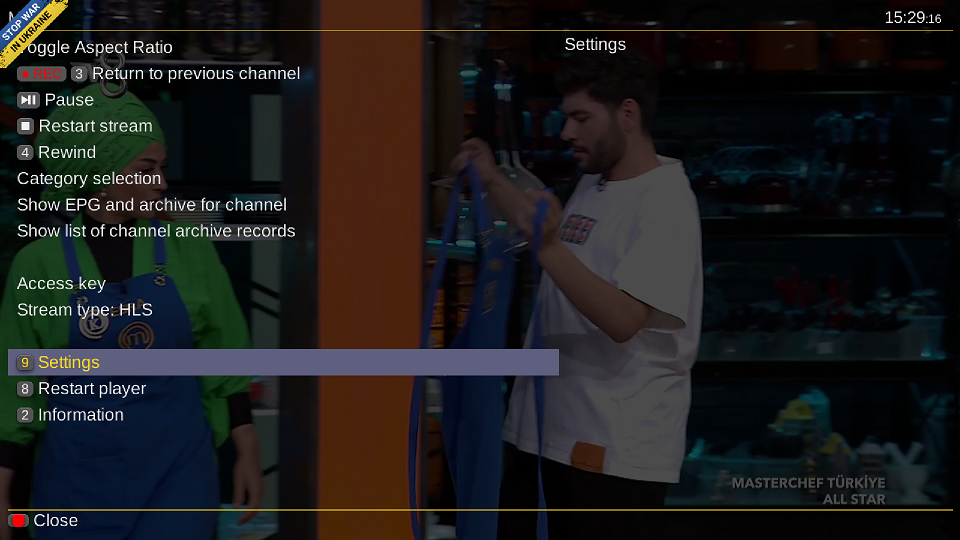
Then you should select "Change provider"
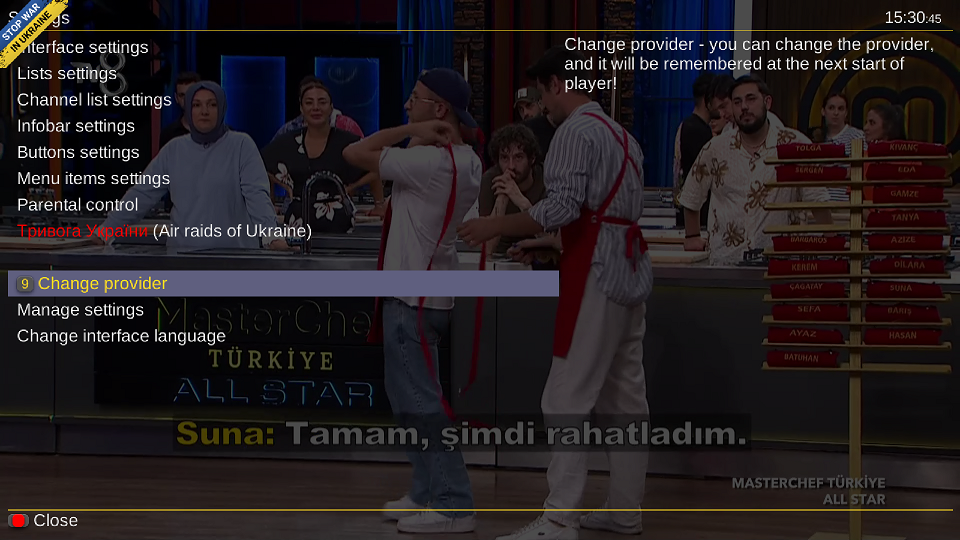
Select "Raspberry TV"

Select "Access key"
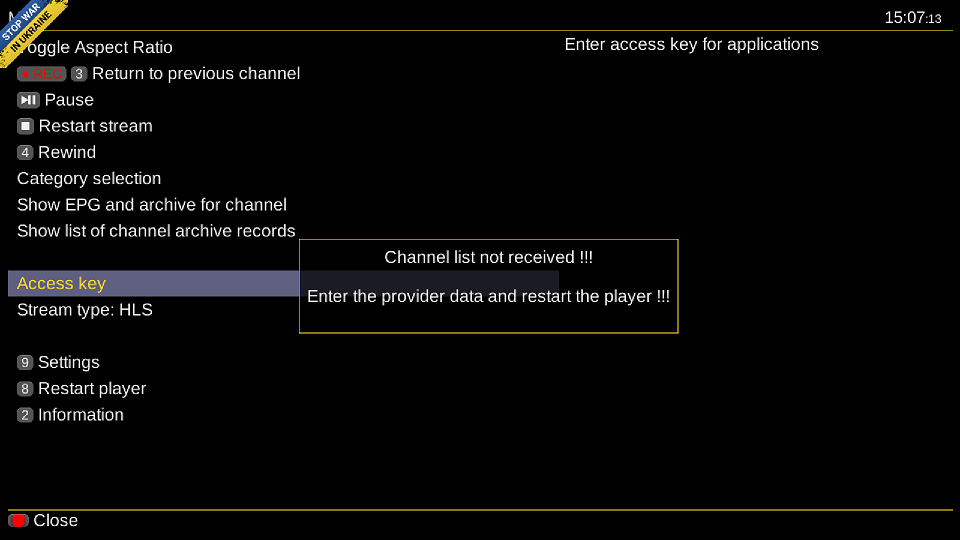
Provide the access key from the Raspberry TV homepage. You need to have active test or package

Add access key to the app.
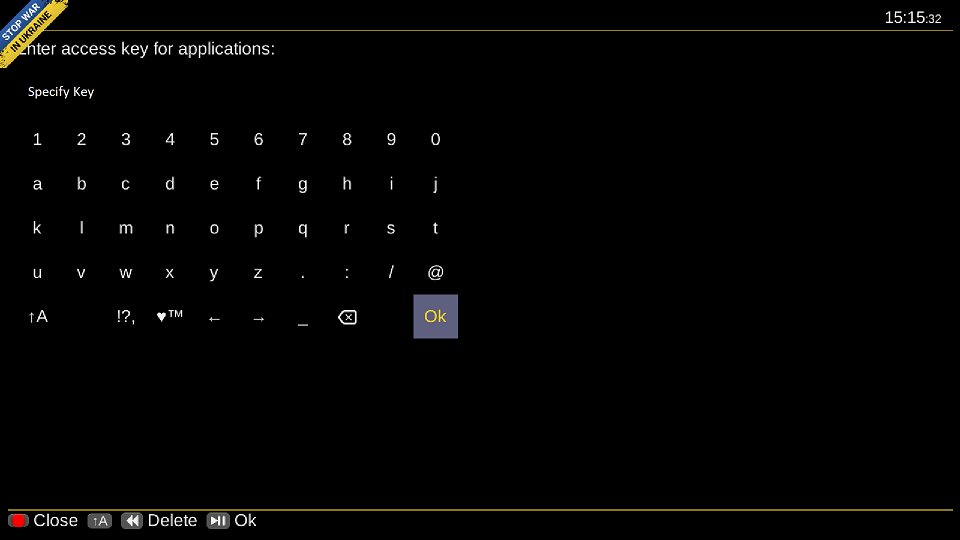
Save and reload the player. After the reload a list of channels will appear that has got a convenient list, category, and archive navigation.
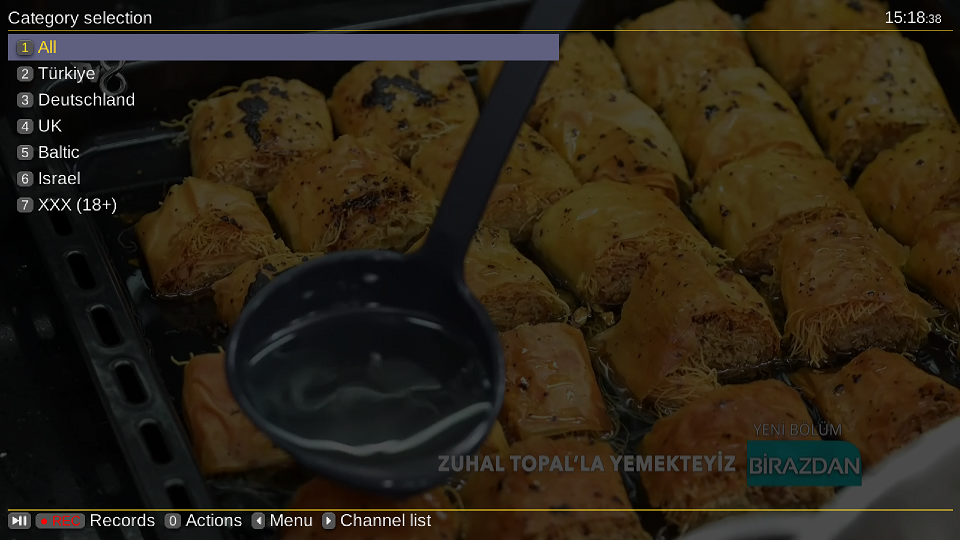
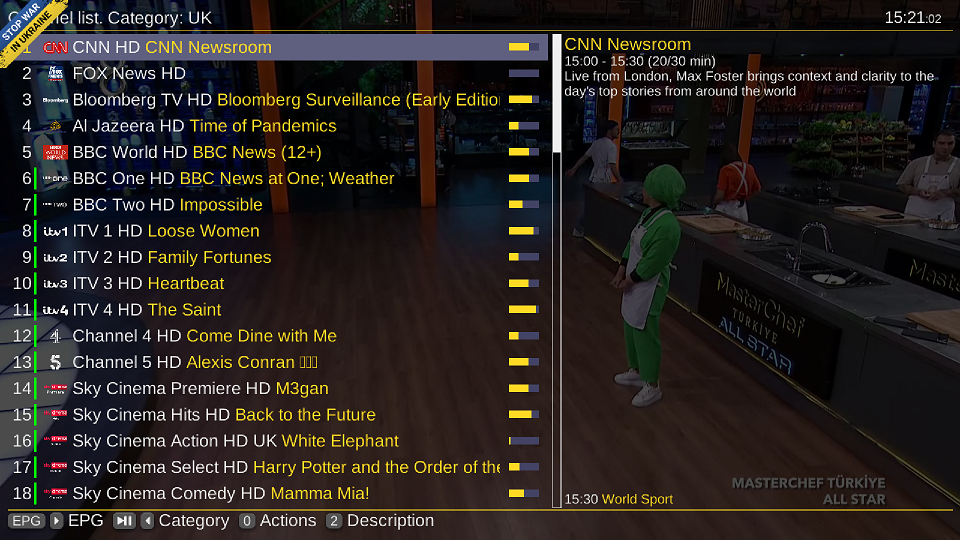
Enjoy!