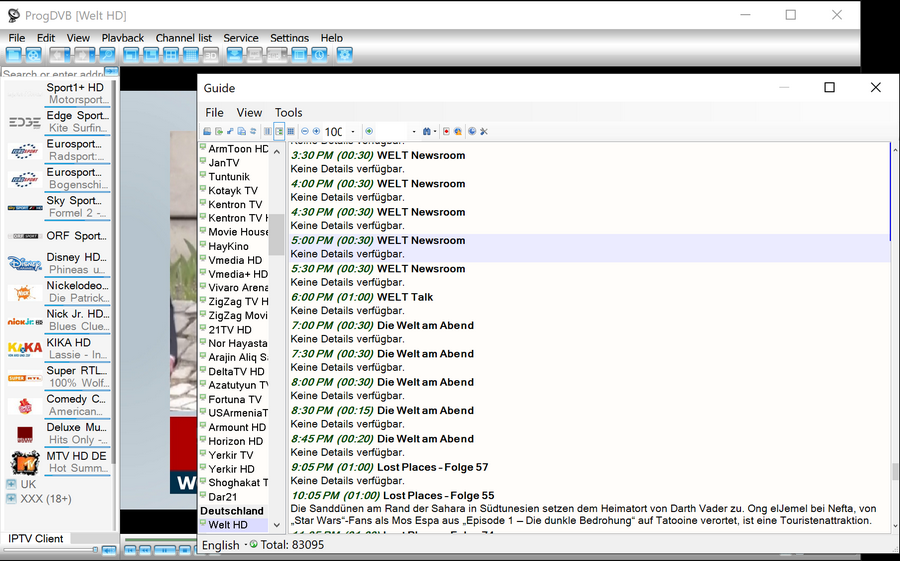ProgDVB
You can download the ProgDVB application for your operating system version from the developer's website via the link provided.
After installing and launching the application, you need to add channel sources.
1. To do this, select the option: IPTV Client.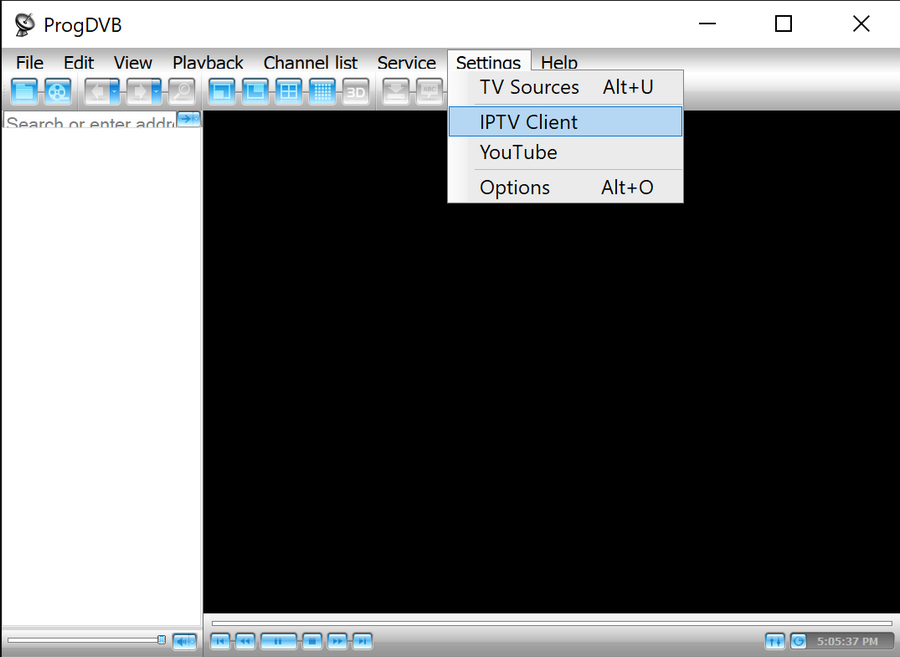
2. Copy application settings from your billing account


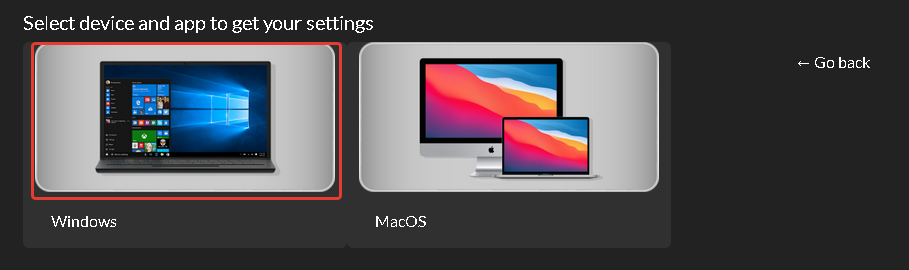
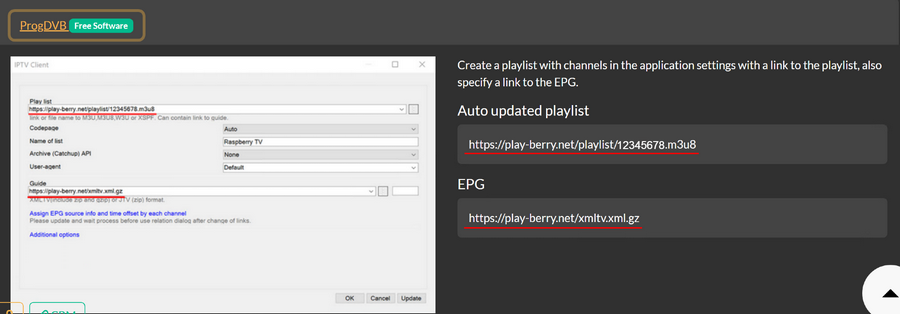
3. In the client settings, you need to specify:
Channel List - Here, you should input the link to the updated playlist from your personal account.
List Name - You can set any name; below in the screenshot, it's indicated as IPTV Client. Archive - Choose from the provided options as shown in the screenshot. Guide - Specify the EPG link from your personal account.
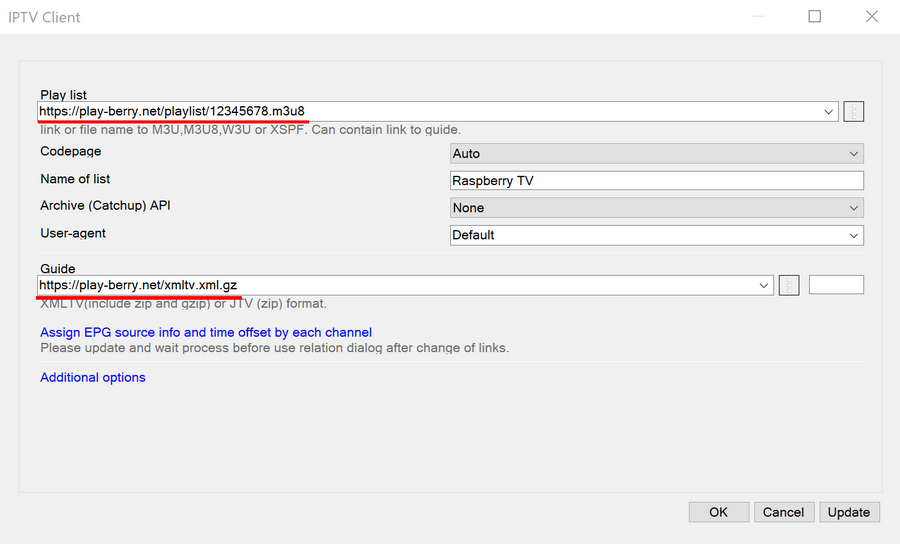
After entering all the settings, click OK.
If you've input everything correctly, a list of categories with channels will load.
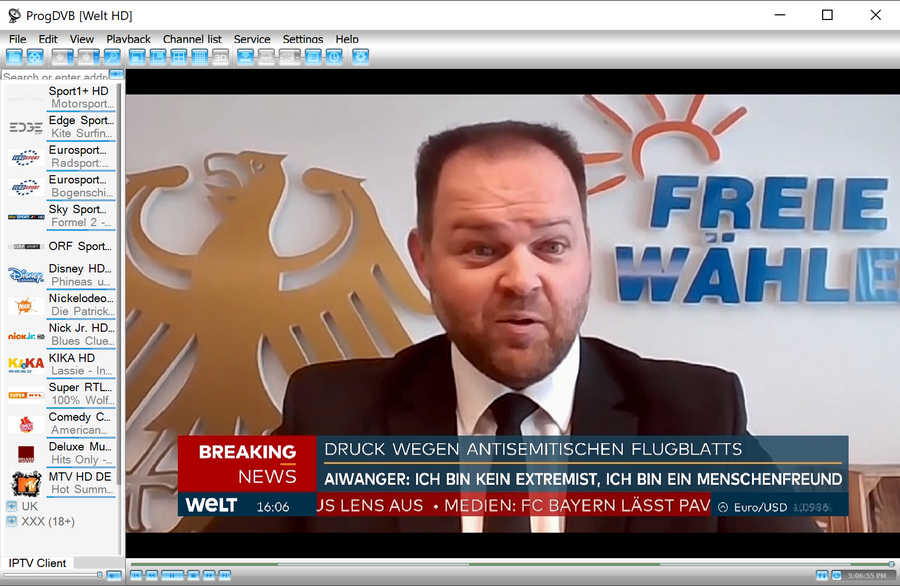
While on a channel, you can access the program guide and choose past shows from the archive.