Televizo (The app is paid, starting at $7 one-time)
Learn how to install Android apps on your Firestick at the link
After installing the player, launch it, and you will see a warning message.
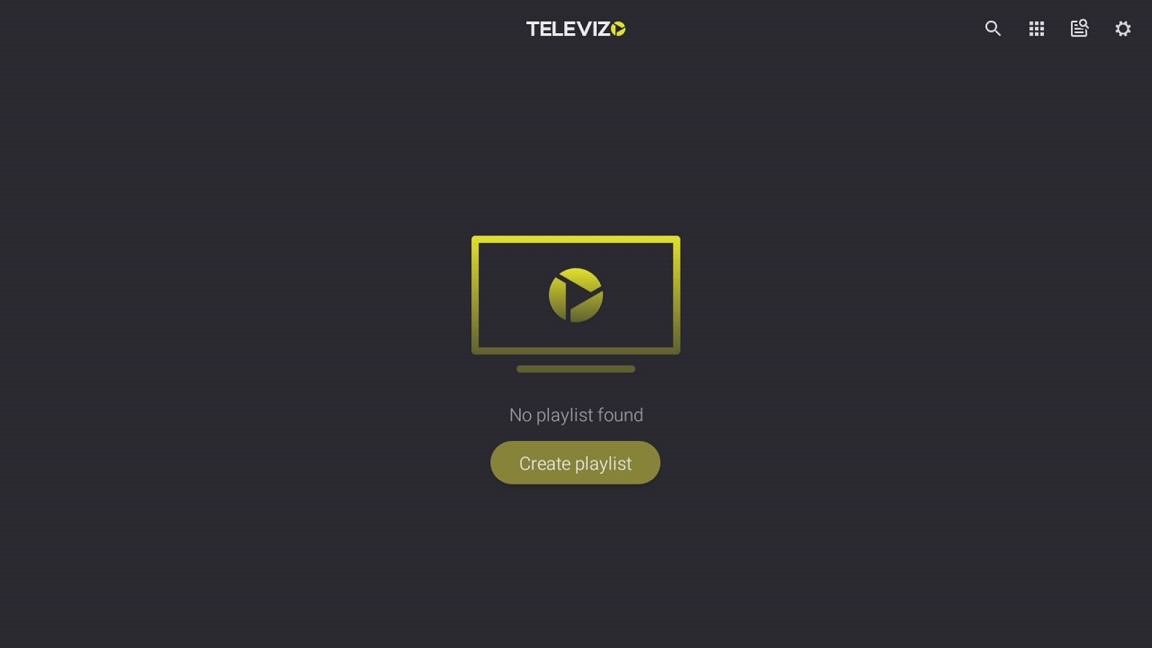
Enable “Never show again” ( optional ) and select “Continue”.
Click on “Create a playlist” and, in the appeared menu, select “New M3U Playlist”
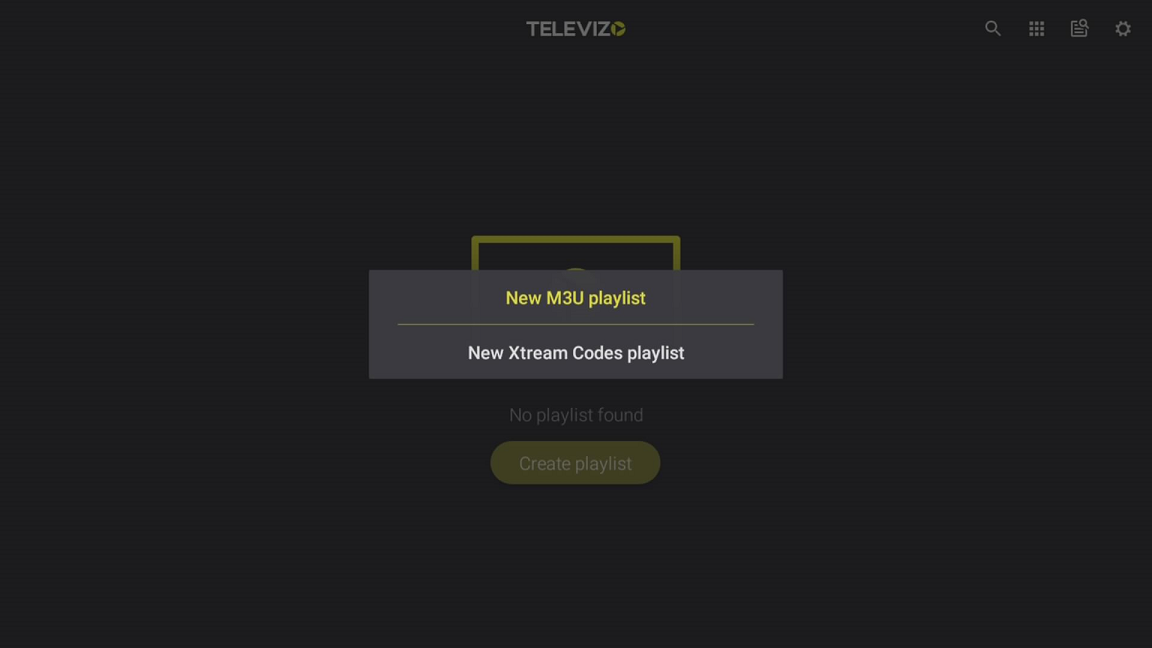
After that, we get to the page for creating a playlist
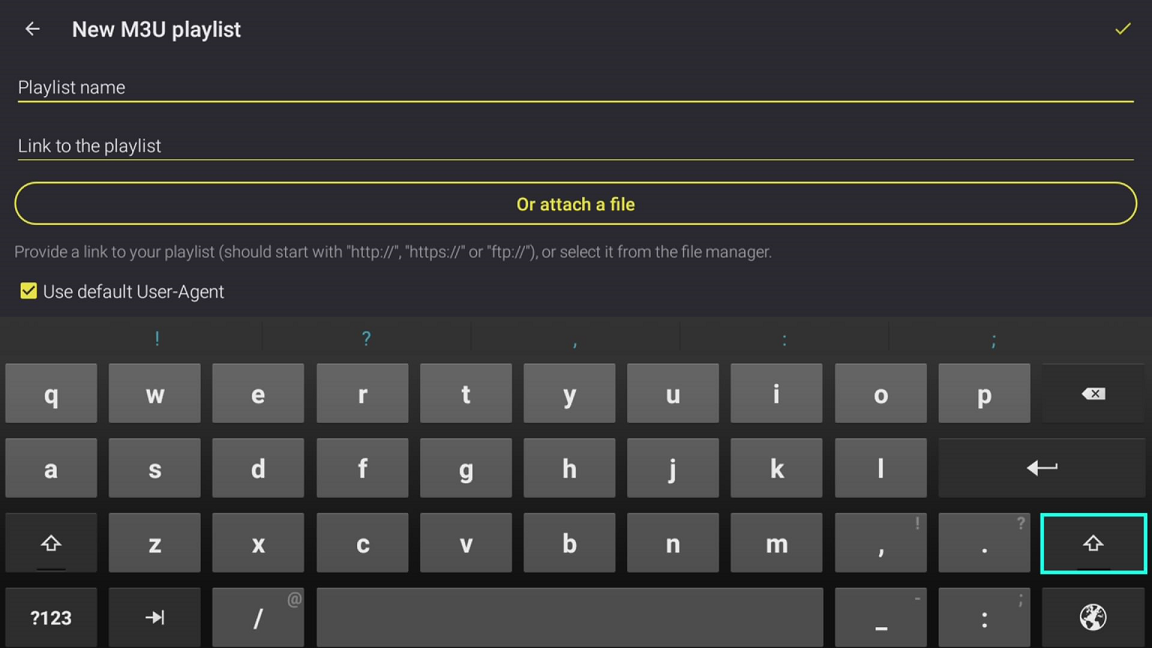
The name of the playlist should be entered arbitrarily. In this case, it's "Raspberry." To obtain the link to the auto-updated playlist, access it from your personal account's dashboard.
To view the link for an active order on your account's main page, click on the "Playlist Settings" link.
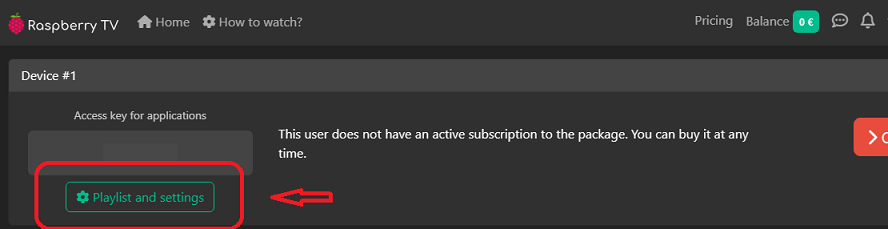
Then select “TV Box”
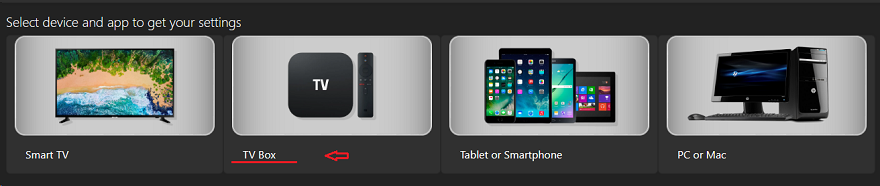
Then “Android Box”
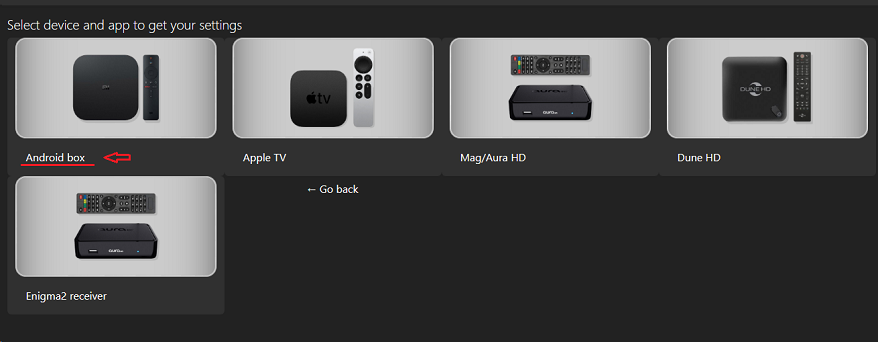
Select the "Televizo" app
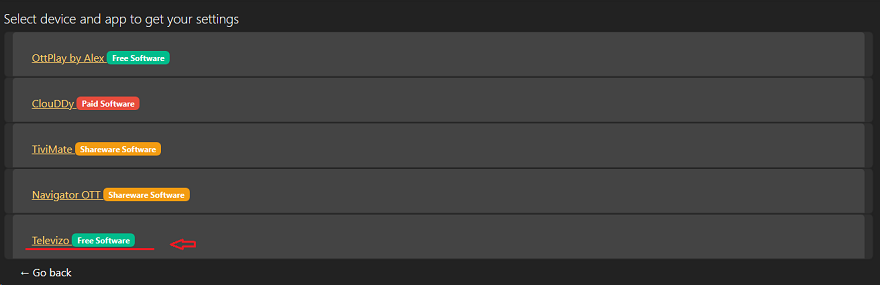
The settings will appear, where you need to find the link to an auto-updated playlist.
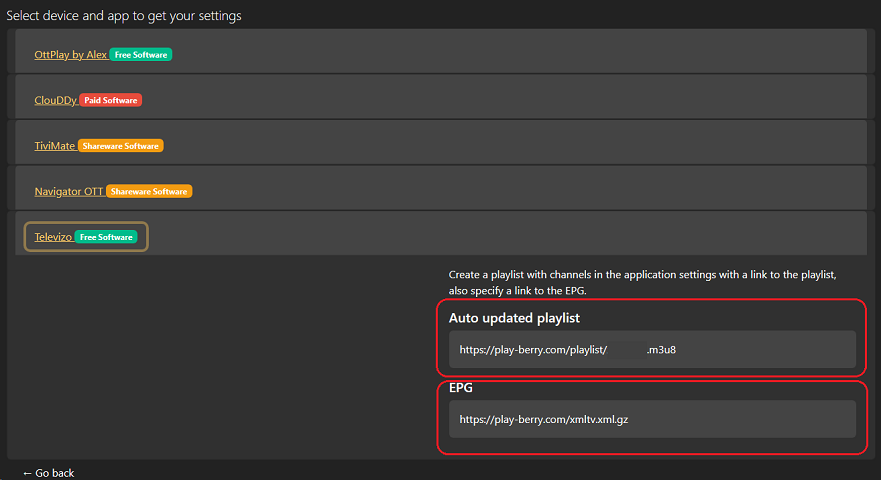
Carefully enter the link in the playlist settings of the app
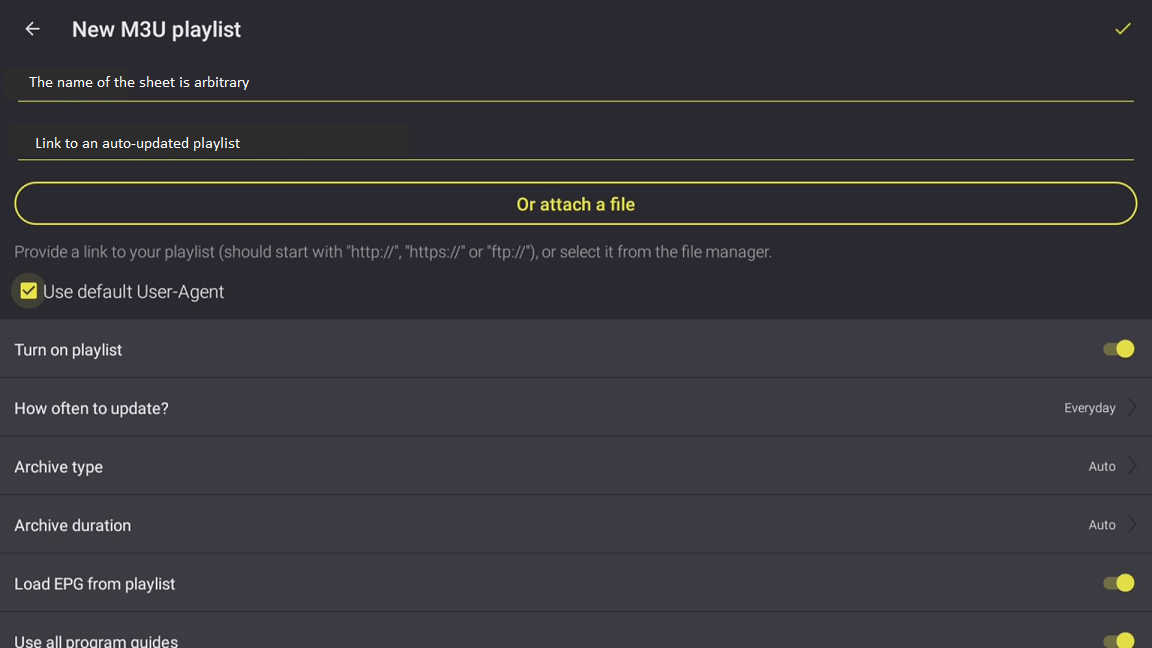
After that, scroll down the menu and specify the number of days for the archive, in our case, 7 days.
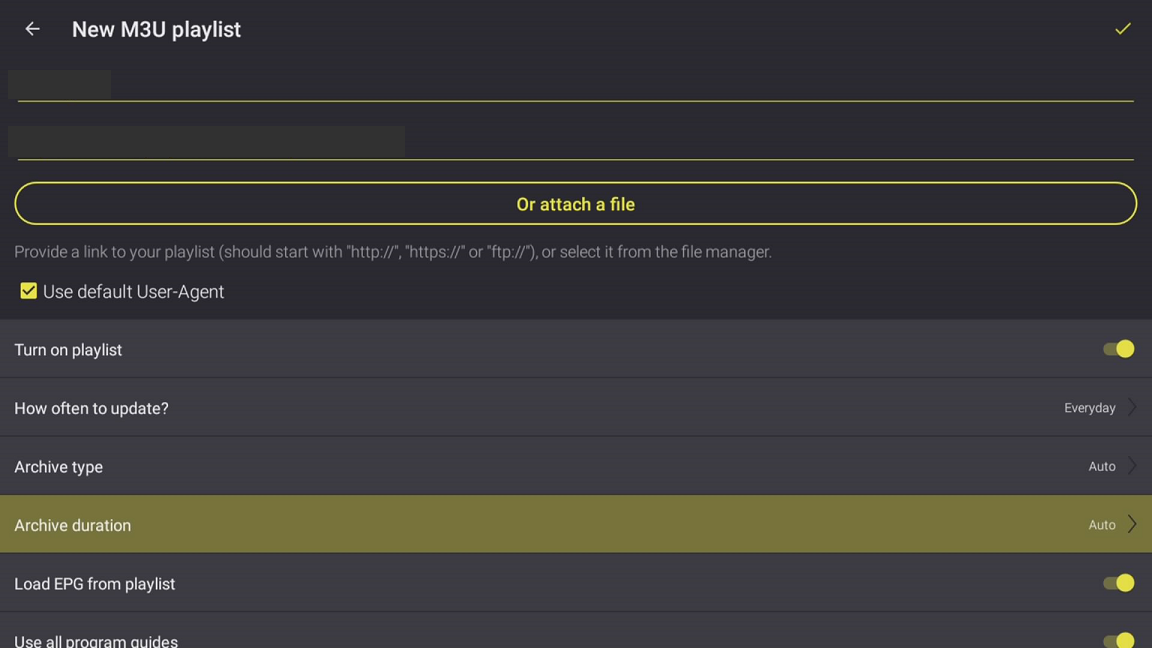
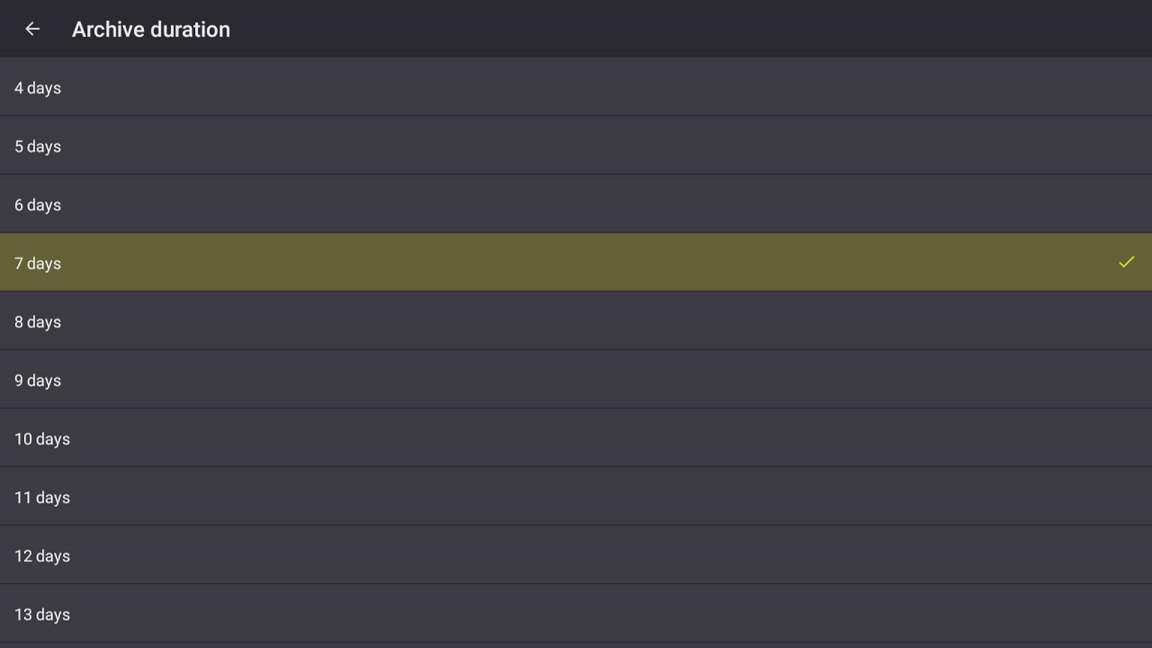
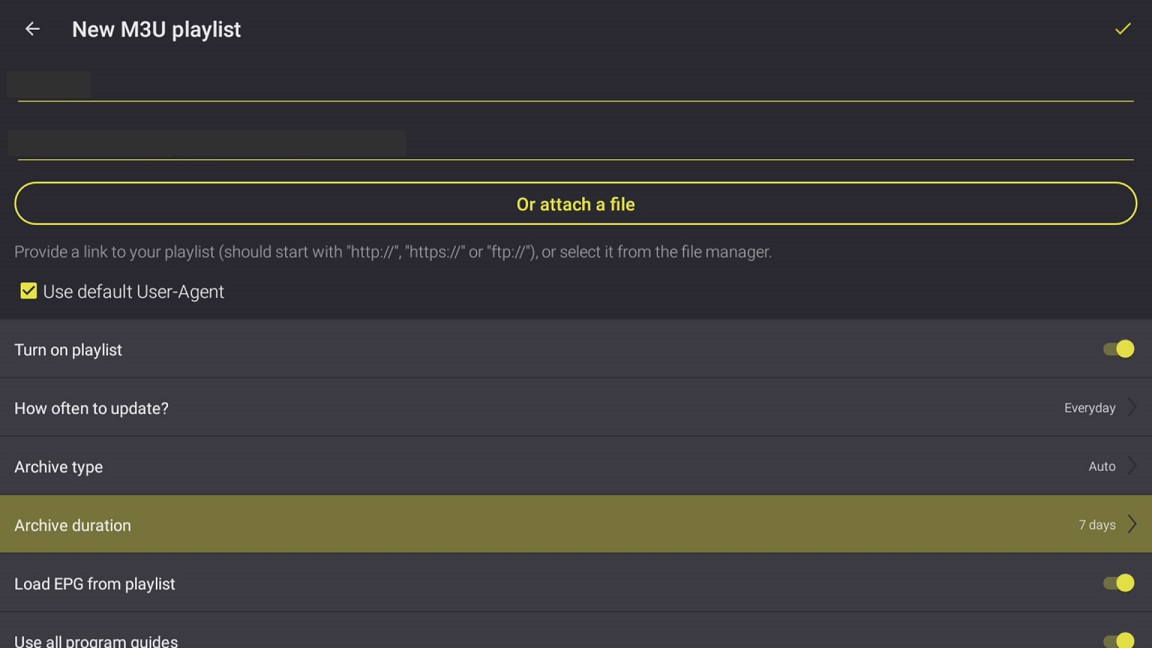
After that, scroll back to the top in the creating playlists menu. In the upper right corner, save all your entered data by clicking on the checkmark icon.
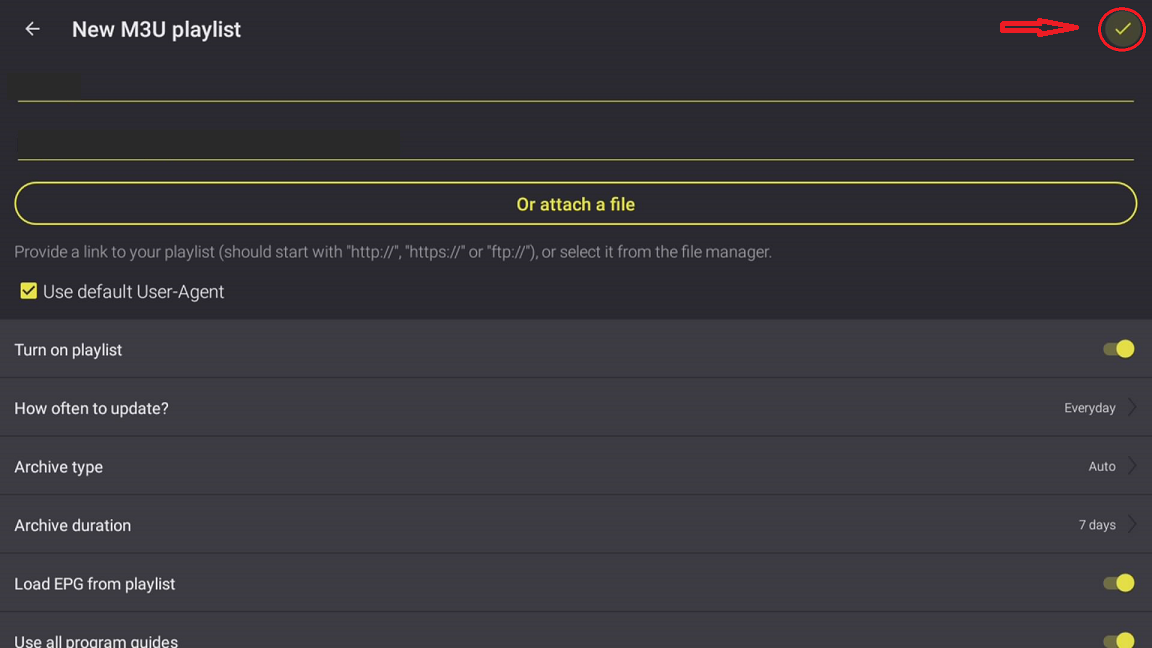
Once you do this, the list of categories with channels will be loaded. By default, the categories will be displayed along with the video tiles.
These are the minimum settings that you should apply to watch channels with this app.