Tivimate (The app is paid, from $9.99 per year)
Learn how to install Android apps on your Firestick at the link
Attention! The app is PAID. A free trial will not include the archive.
After the installment and the first launch, you will need to add a playlist:
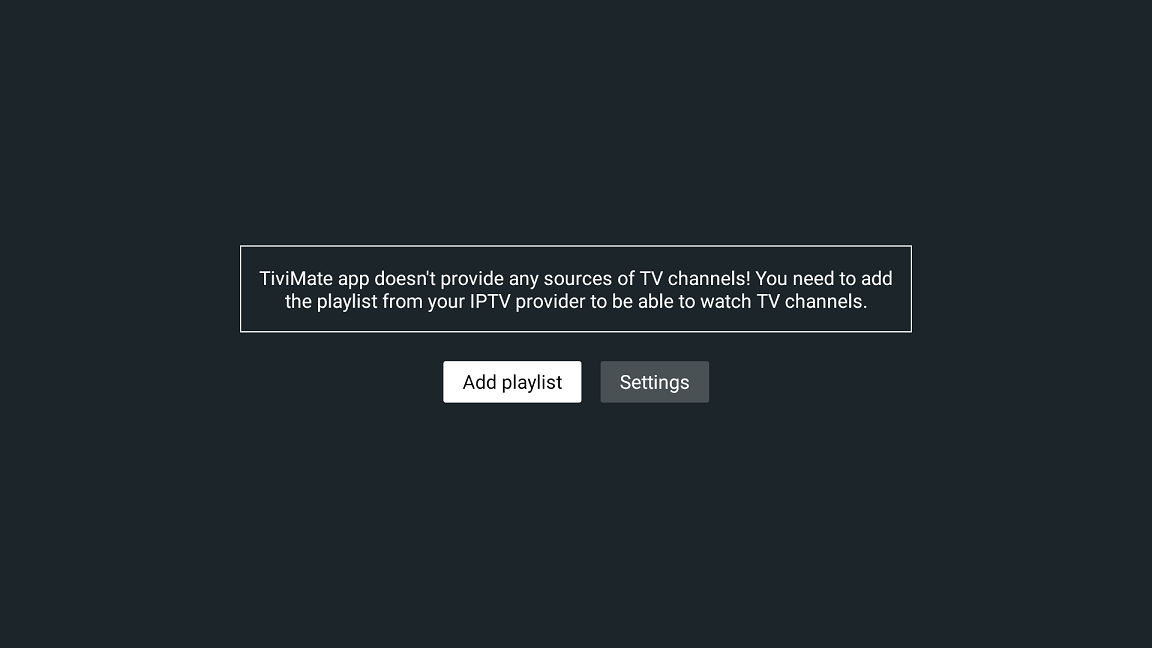
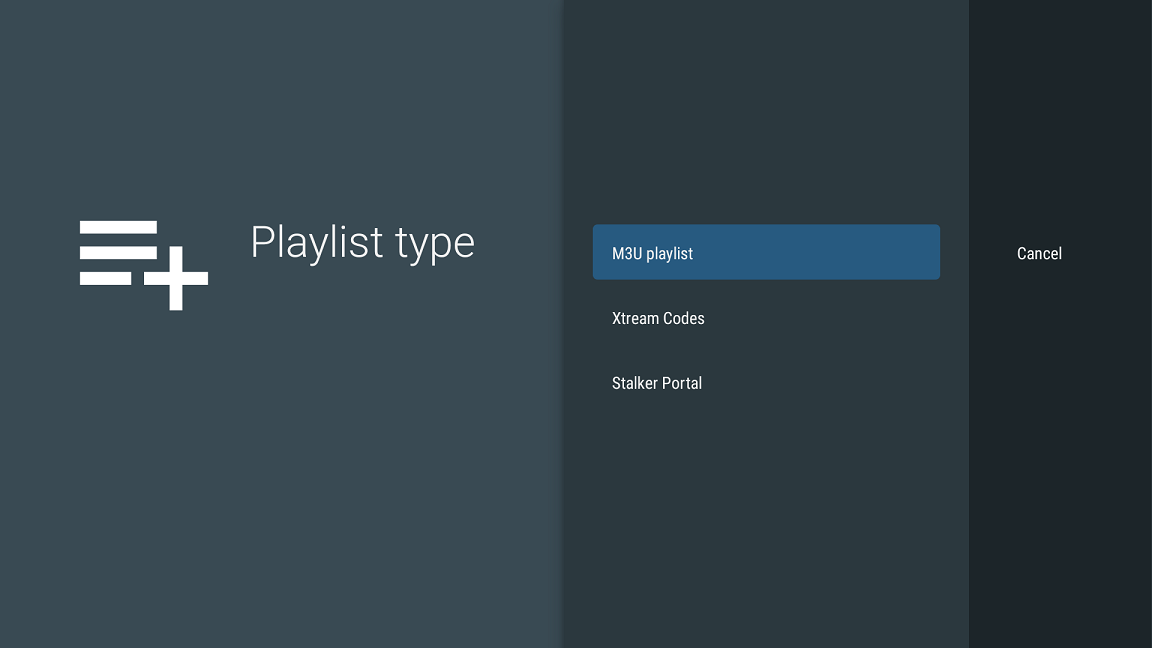
Add the playlist address ( a link to an auto-updated playlist )
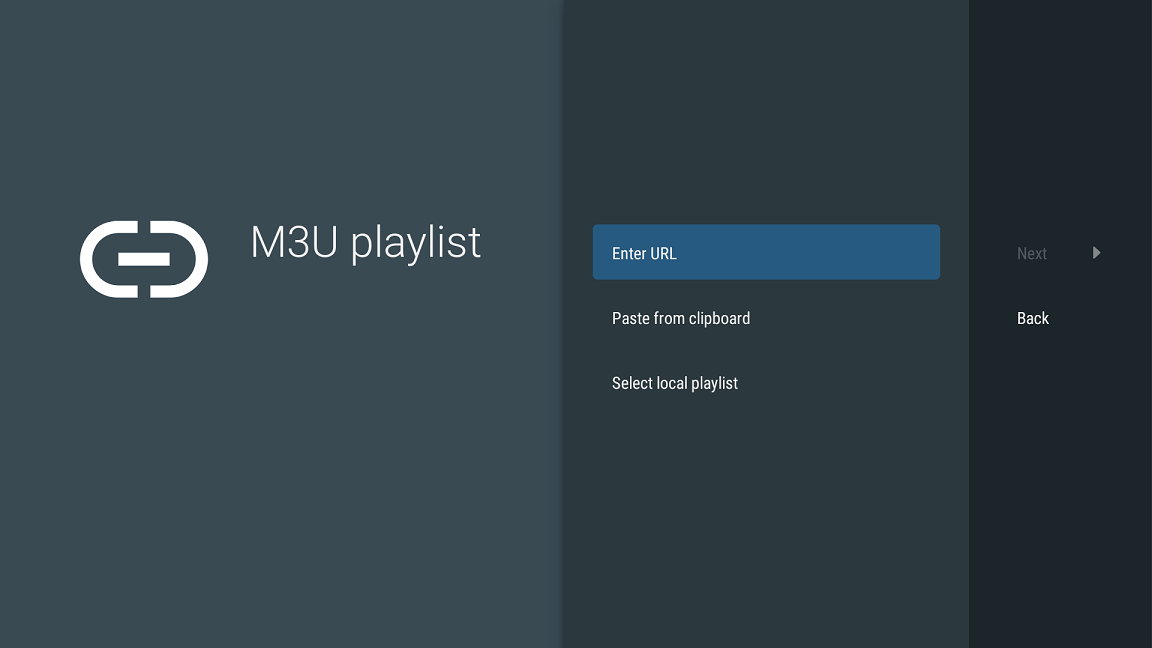
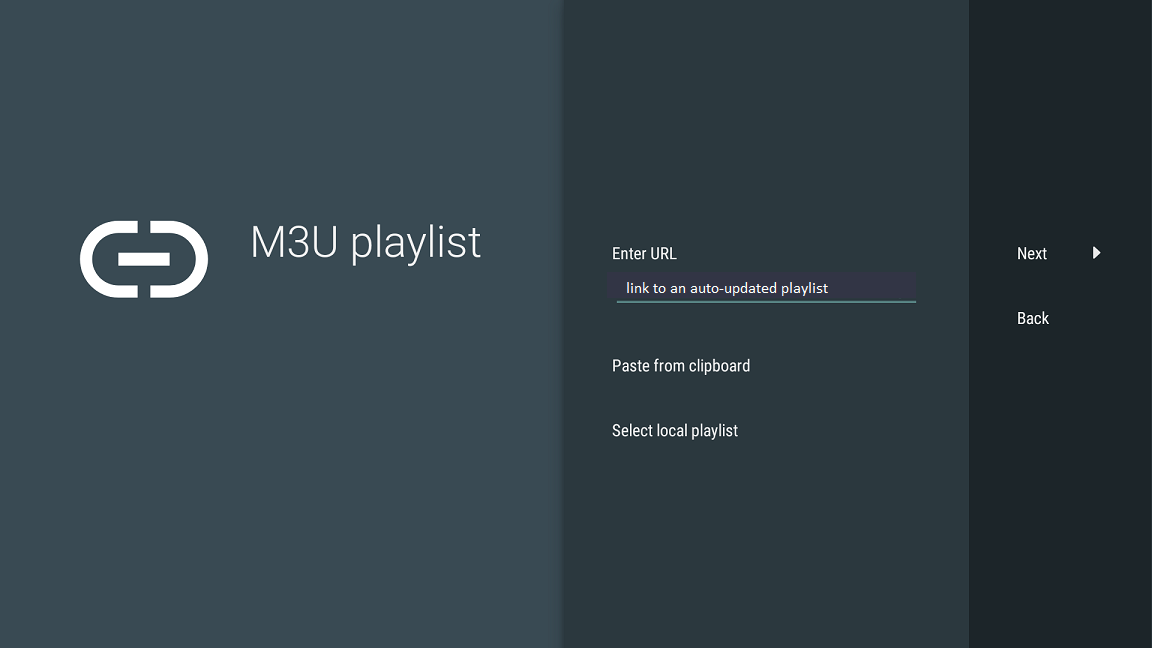
It can be found in playlist settings. To do so, click on the link “Playlist settings” on the main page of your account.
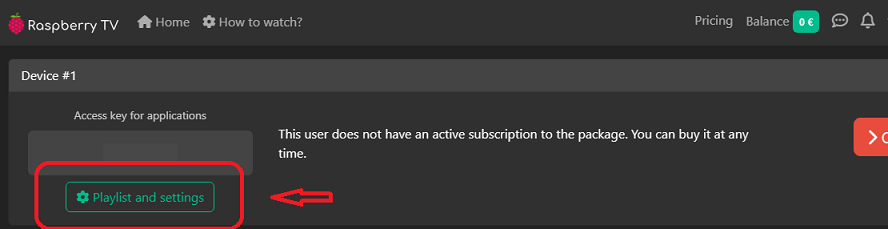
Then select “Smart TV”

Then “Android TV”

Select the "Tivimate" app
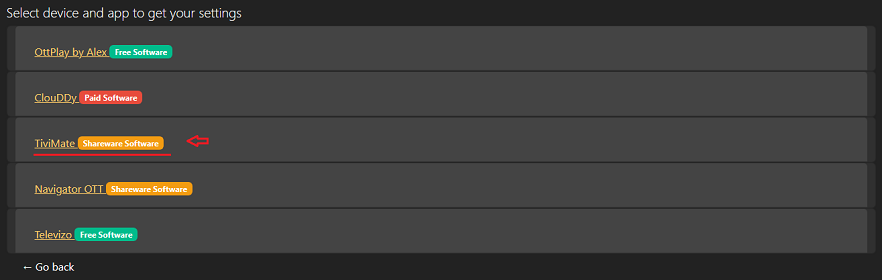
You need to find “Auto-updated playlist” in the settings
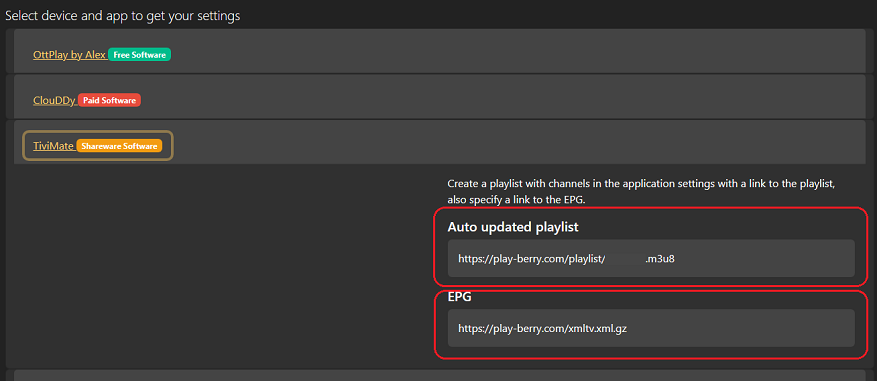
Carefully specify it in the playlist settings within the application, and then hide the virtual keyboard and select the "Next" option.
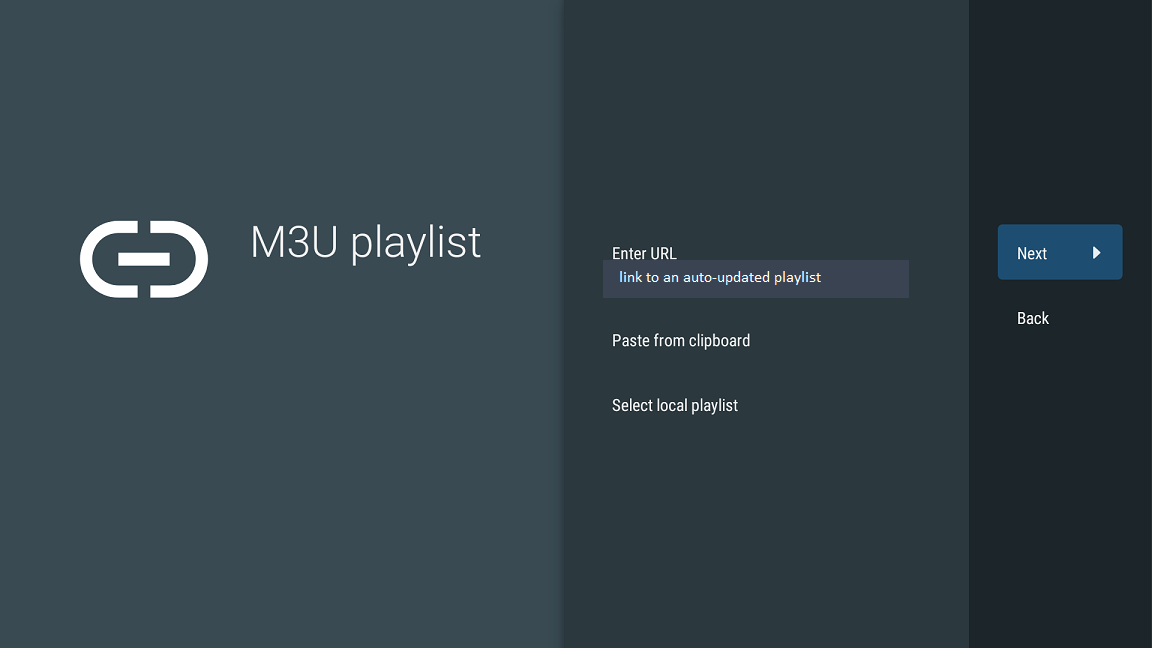
You need to enter a playlist name (can be any name you choose). In the example below, the name "Antifriz" is used. After entering the name, hide the virtual keyboard and select the "Next" option.
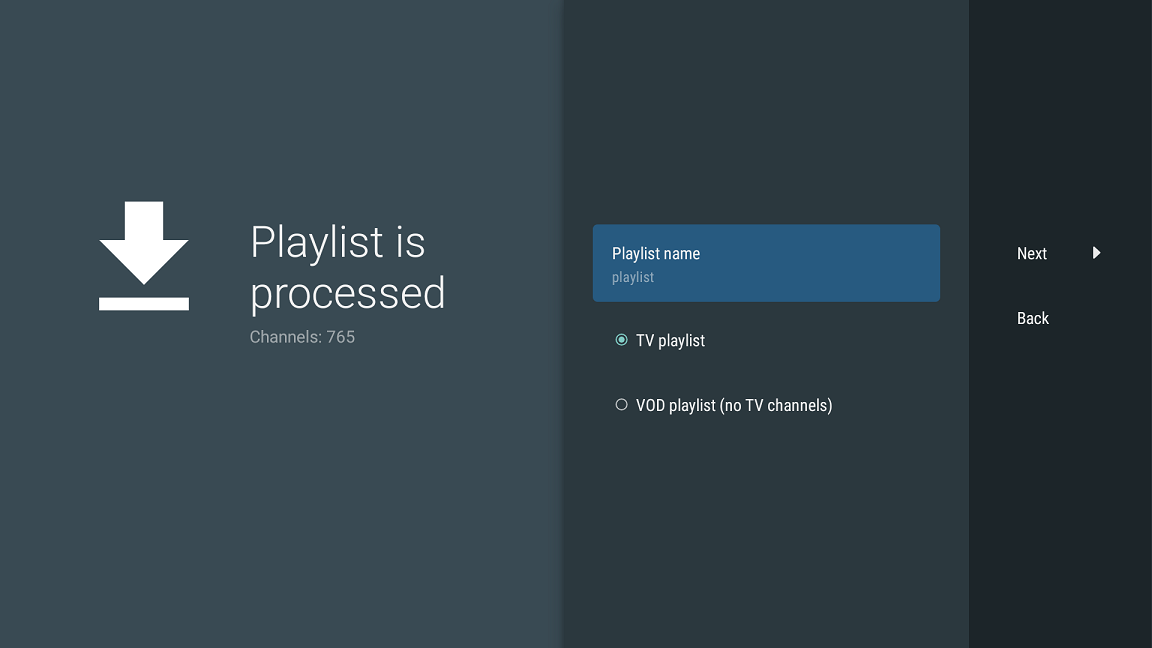
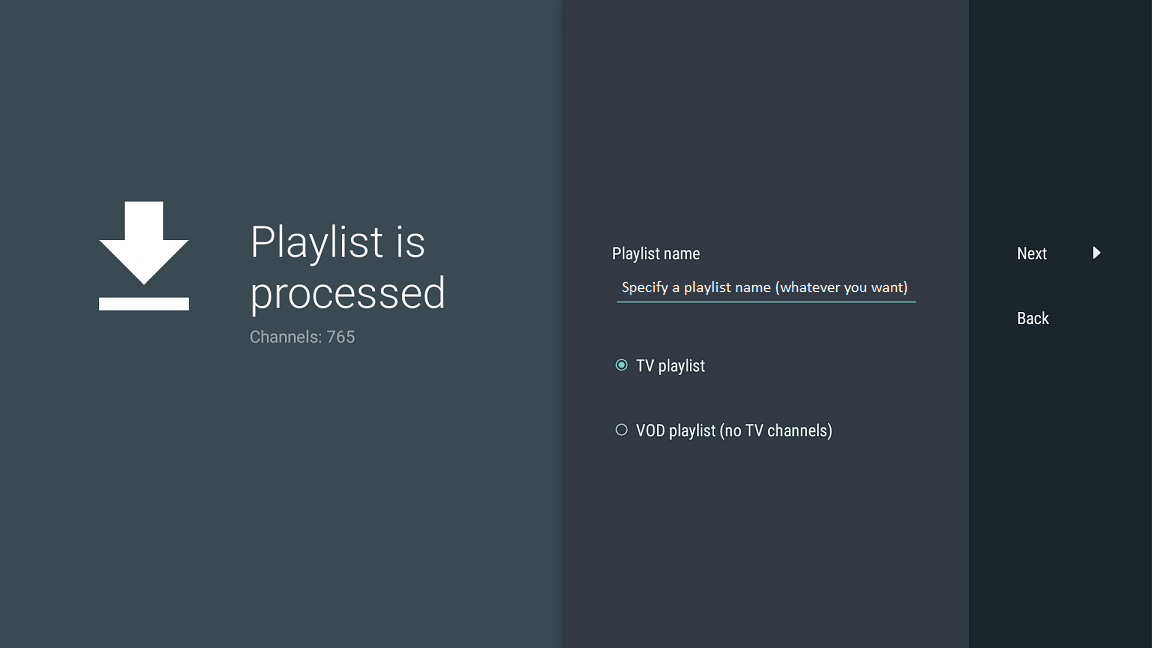
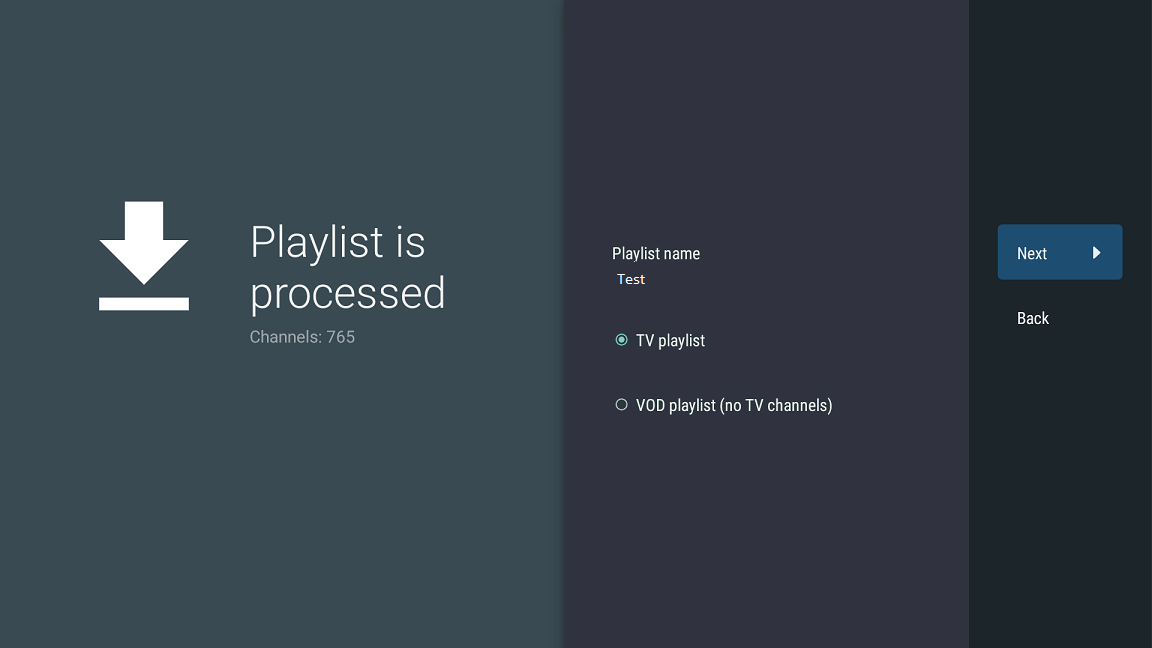
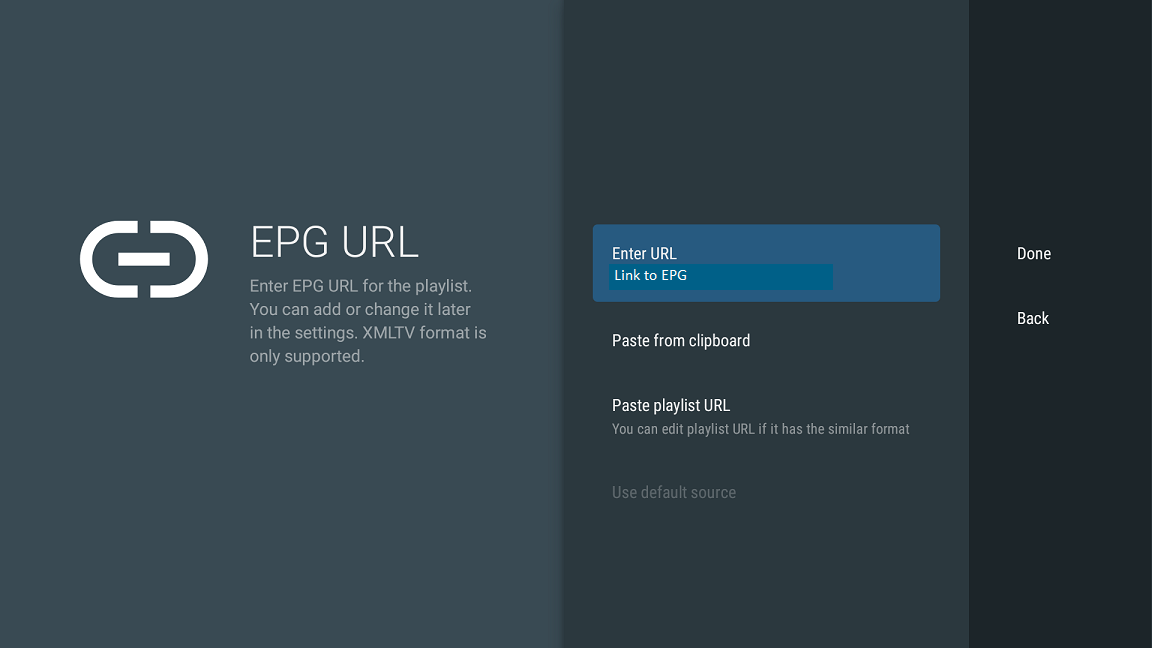
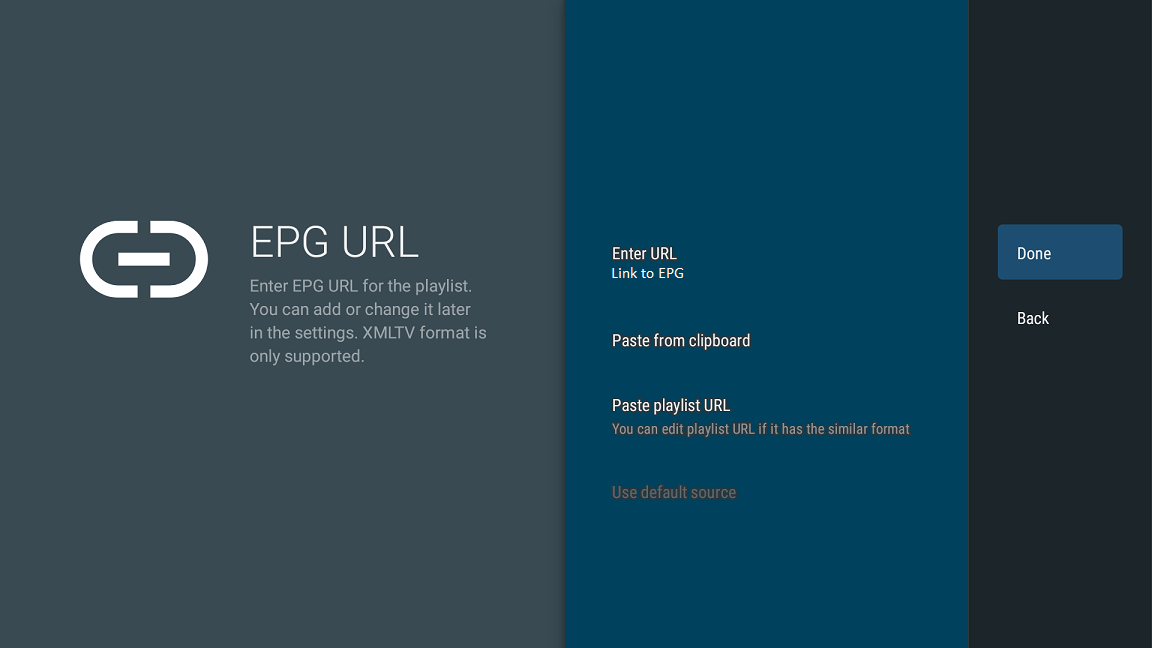
The TV program address is automatically loaded, leave it as is.
Select the "Done" option.
After this, the list of channels will be loaded with navigation through channel lists, categories, and archived broadcasts.